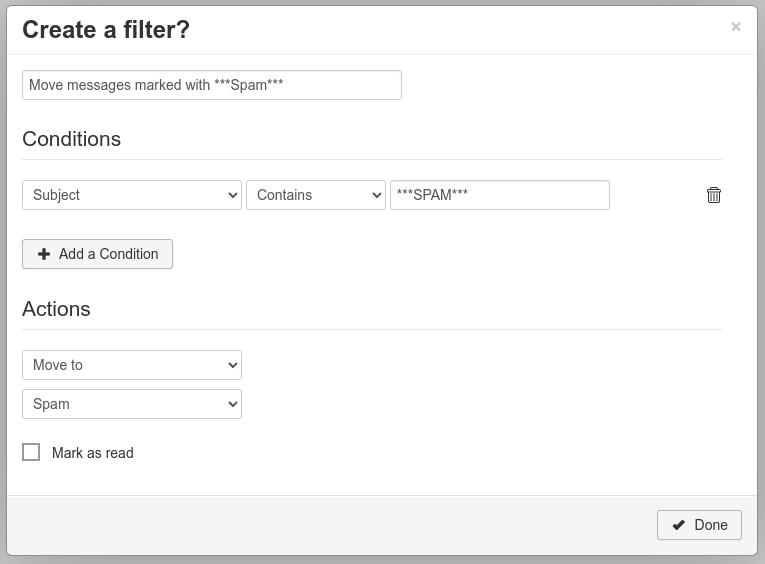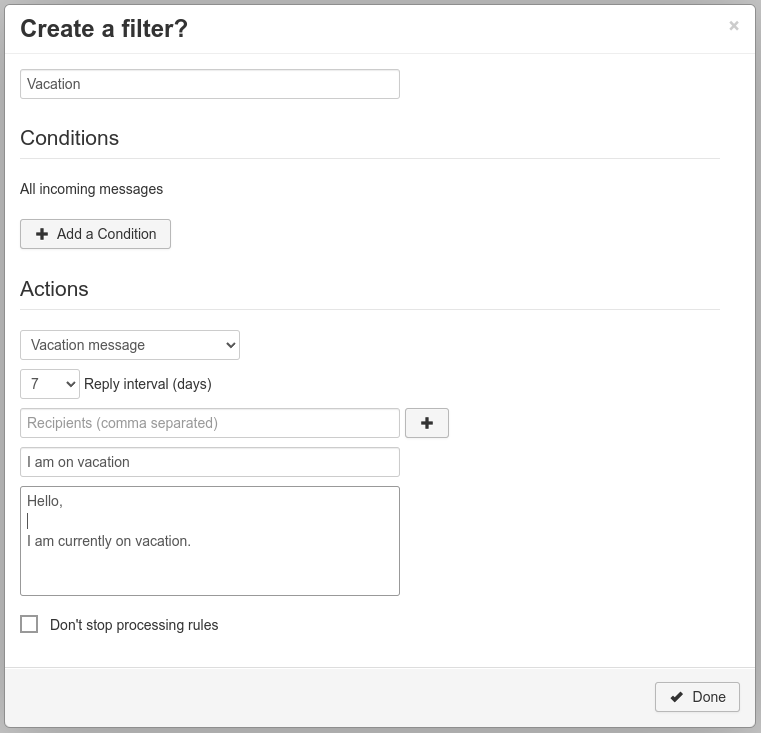RainLoop: Autoresponder & Email Filter
The following examples will show you how to use autoresponders / email filters in RainLoop.
You can define any filters to, for example, move emails with specific subject or sender to a specified folder, forward emails, create copies of emails, autorespond with an email, and so on.
The filter rules defined here are stored on the server side. They work regardless of which email client you use to access your emails.
Adding a filter
- Log in to the webmail interface and then click the gear icon in the lower left corner.
- Click Filters in the left navigation bar.
- Click the Add a Filter button.
- Now you can configure the filter according to your needs.
- After you have configured the filter settings and clicked the Done button RainLoop will show the following message: These changes need to be saved to the server.
- To comply with the instruction, click the Save button.
Examples
Move messages marked with ***SPAM*** to the spam folder
To automatically push all messages marked with ***SPAM*** to the Spam folder, apply the following settings to your filter.
Automatic out of office message / vacation message
To automatically reply to incoming emails with an out of office message transfer the following settings to your filter.