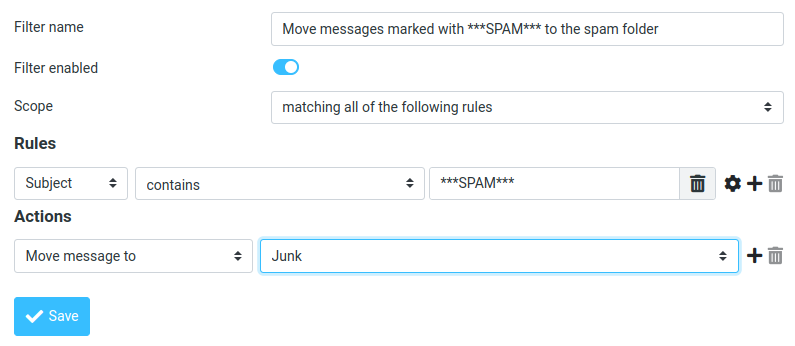Roundcube: Autoresponder & Email Filter
The following examples will show you how to use autoresponders / email filters in Roundcube.
You can define any filters to, for example, move emails with specific subject or sender to a specified folder, forward emails, create copies of emails, autorespond with an email, and so on.
The filter rules defined here are stored on the server side. They work regardless of which email client you use to access your emails.
Adding a filter
- Log in to the webmail interface and then click the Settings button in the left navigation bar.
- In the left column titled Settings, select the Filter item.
- Click the Create button in the third column.
- Now you can configure the filter according to your needs.
Examples
Move messages marked with ***SPAM*** to the spam folder
To automatically push all messages marked with ***SPAM*** to the Spam folder, apply the following settings to your filter.
Automatic out of office message / vacation message
Although you can also create automatic out-of-office messages via a filter as described above, Roundcube additionally offers a simplified way to set up such a message.
- Log in to the webmail interface and then click on the Settings button in the left navigation bar.
- In the left column with the title Settings select the item Out of Office.
- Now you can configure the out of office message, duration etc. according to your needs.